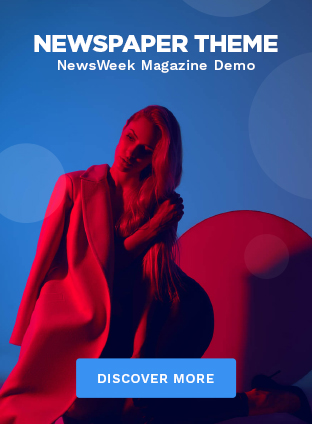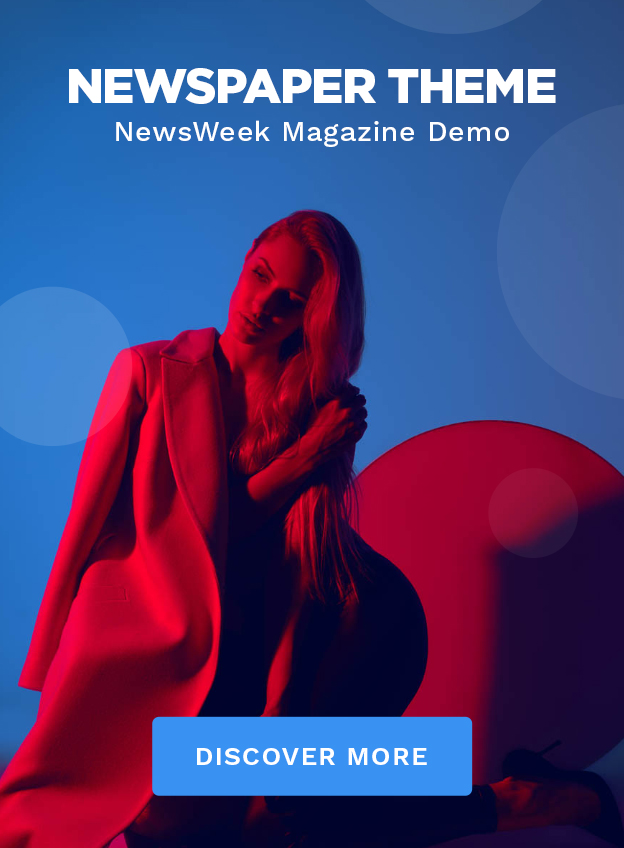In recent updates, YouTube has introduced a new feature aimed at enhancing the viewer experience, but it may actually degrade audio quality for some users. This new feature, called “Auto” mode for streaming quality, dynamically adjusts the video’s resolution based on your internet connection speed. While this allows for smoother playback with fewer interruptions, it can compromise the original audio quality of the content you’re watching.
If you prioritize high-quality audio over seamless video playback, you might want to consider turning off this feature. Here’s how you can do it:
1. Open YouTube and play a video: Start by opening the YouTube app on your phone or visiting the website on your computer. Play any video to access the settings.
2. Access the settings menu: While the video is playing, click on the gear icon (settings) found on the bottom right corner of the video player if you’re on a computer. On mobile devices, tap on the video and then tap on the three dots in the top right corner to access more options.
3. Change Video Quality Settings: In the settings menu, look for “Quality” and click on it. You’ll find several resolution options ranging from 144p to 1080p or higher depending on your device’s capabilities and the original video upload quality.
4. Choose a specific resolution: Instead of leaving it on “Auto,” which lets YouTube decide both video and audio quality based on your internet speed, manually select a higher resolution like 720p or 1080p. Higher resolutions ensure that not only is your video quality better but also that your audio will be delivered in its finest available form.
By opting out of YouTube’s “Auto” mode and selecting a specific resolution, you keep control over both your video and audio experience. This is particularly important for music videos, live performances, and any content where audio fidelity is crucial.
While it may mean experiencing more buffering if your internet connection isn’t optimal, you’ll benefit from richer sound that stays true to what creators intended their audiences to hear.