As a photographer, you know that capturing a great shot is only half the battle. The real magic happens in post-processing, where you can transform your raw images into stunning works of art. Adobe Lightroom is a powerful tool that can help you achieve this, but with so many features and options, it can be overwhelming to know where to start. In this article, we’ll walk you through a step-by-step Lightroom editing workflow to help you produce breathtaking photos that will leave your audience in awe.
Step 1: Import and Organize Your Photos
Before you start editing, it’s essential to import and organize your photos in Lightroom. This will help you to quickly locate and access the images you want to work on. Here’s how to do it:
Launch Lightroom and create a new catalog or open an existing one.
Import your photos by clicking on “File” > “Import Photos and Video” or by dragging and dropping them into the Lightroom window.
Organize your photos by creating folders, collections, and keywords. This will help you to quickly find specific images and work on them.
Step 2: Basic Adjustments
Once you’ve imported and organized your photos, it’s time to make some basic adjustments. These adjustments will help to enhance the overall look and feel of your image. Here’s what to do:
Open the “Develop” module in Lightroom by clicking on the “Develop” tab at the top of the screen.
Adjust the “White Balance” to match the lighting conditions of your shot. You can do this by selecting the “White Balance” tool and clicking on a neutral area of the image.
Adjust the “Exposure” to brighten or darken the image. You can do this by moving the “Exposure” slider left or right.
Adjust the “Contrast” to add depth and dimension to your image. You can do this by moving the “Contrast” slider left or right.
Step 3: Crop and Straighten
Cropping and straightening your image can help to improve its composition and remove distractions. Here’s how to do it:
Select the “Crop” tool by clicking on the “Crop” icon in the toolbar or by pressing “R” on your keyboard.
Drag the crop handles to select the area of the image you want to keep.
Straighten the image by clicking on the “Straighten” tool and dragging the line to the horizon.
Step 4: Noise Reduction and Sharpening
Noise reduction and sharpening are essential steps in the editing process. Here’s how to do it:
Select the “Detail” panel in the “Develop” module.
Adjust the “Noise Reduction” sliders to reduce grain and noise in your image.
Adjust the “Sharpening” sliders to add clarity and definition to your image.
Step 5: Color Grading
Color grading is where you can really get creative with your image. Here’s how to do it:
Select the “Tone Curve” panel in the “Develop” module.
Adjust the “Tone Curve” to add contrast and depth to your image.
Adjust the “Color Grading” sliders to add warmth, coolness, or vibrancy to your image.
Step 6: Local Adjustments
Local adjustments allow you to make targeted adjustments to specific areas of your image. Here’s how to do it:
Select the “Adjustment Brush” tool by clicking on the “Adjustment Brush” icon in the toolbar or by pressing “K” on your keyboard.
Paint over the area of the image you want to adjust.
Adjust the “Exposure”, “Contrast”, and “Color” sliders to make targeted adjustments.
Step 7: Final Touches
The final touches are where you can add the finishing touches to your image. Here’s how to do it:
Select the “Effects” panel in the “Develop” module.
Adjust the “Vignettes” and “Gradients” to add depth and dimension to your image.
Adjust the “Split Toning” to add a unique color tone to your image.
Step 8: Export
The final step is to export your edited image. Here’s how to do it:
Select the “File” > “Export” menu.
Choose the file format and settings you want to use.
Click “Export” to export your edited image.
By following these steps, you’ll be able to produce stunning photos that will leave your audience in awe. Remember to experiment and have fun with the editing process – it’s where the magic happens!
Lightroom Editing Workflow for Stunning Photos
Date:

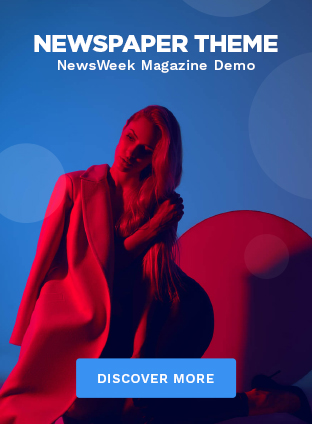
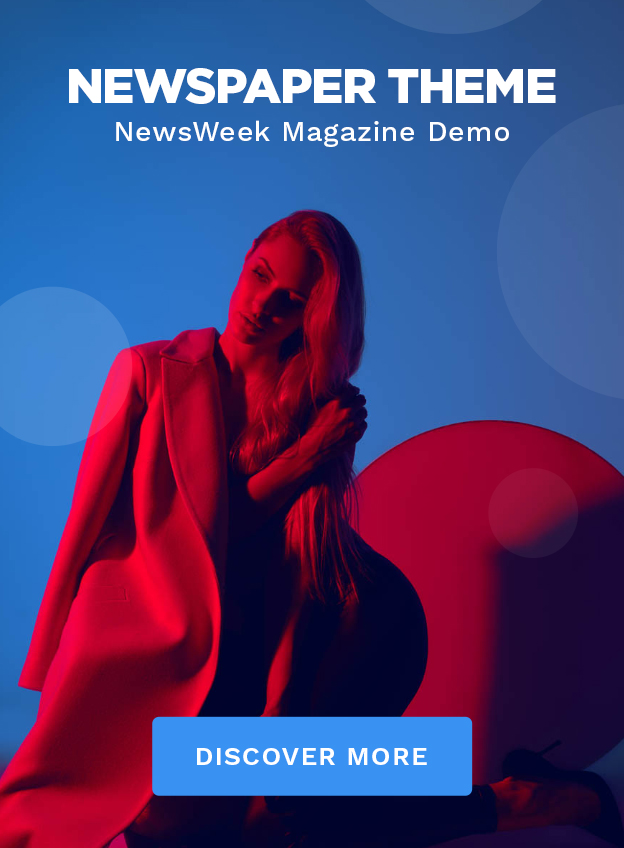
best online pharmacies in mexico: cmq pharma – buying prescription drugs in mexico
medication from mexico pharmacy
https://cmqpharma.online/# mexican online pharmacies prescription drugs
pharmacies in mexico that ship to usa
https://foruspharma.com/# mexico pharmacies prescription drugs
reliable canadian online pharmacy: best canadian pharmacy – canadian valley pharmacy
ed meds online canada best rated canadian pharmacy best canadian online pharmacy
my canadian pharmacy: canadian pharmacy ratings – canadian pharmacy ltd
https://canadapharmast.online/# canadianpharmacymeds
best online pharmacies in mexico: mexico drug stores pharmacies – reputable mexican pharmacies online
mexican rx online mexican border pharmacies shipping to usa mexican mail order pharmacies
reputable canadian pharmacy: canada cloud pharmacy – reliable canadian pharmacy
https://canadapharmast.online/# canada cloud pharmacy
п»їlegitimate online pharmacies india: online shopping pharmacy india – indian pharmacy online
india online pharmacy: top online pharmacy india – india pharmacy
indian pharmacy paypal: indian pharmacy – п»їlegitimate online pharmacies india
buying from online mexican pharmacy: medicine in mexico pharmacies – mexico pharmacies prescription drugs
amoxicillin online no prescription: buy amoxicillin online uk – amoxicillin discount coupon
http://doxycyclinedelivery.pro/# buy vibramycin
http://paxloviddelivery.pro/# paxlovid price
paxlovid buy: paxlovid cost without insurance – buy paxlovid online
https://clomiddelivery.pro/# where can i buy generic clomid pill
https://clomiddelivery.pro/# order clomid price
where to buy amoxicillin 500mg without prescription: buy amoxicillin over the counter uk – amoxicillin 750 mg price
http://amoxildelivery.pro/# amoxicillin price without insurance
doxycycline 250: doxycycline 20 – doxycycline 100mg without a prescription
http://ciprodelivery.pro/# buy generic ciprofloxacin
https://doxycyclinedelivery.pro/# order doxycycline uk
order amoxicillin no prescription: amoxicillin without a doctors prescription – buy amoxicillin online cheap
http://ciprodelivery.pro/# antibiotics cipro
doxycycline tablet price in india: doxycycline pills over the counter – doxycycline in usa
https://paxloviddelivery.pro/# Paxlovid over the counter
buy ciprofloxacin: buy cipro – buy cipro without rx
can you buy amoxicillin over the counter canada: cheap amoxicillin 500mg – amoxil pharmacy
paxlovid generic: paxlovid for sale – paxlovid cost without insurance
medicine in mexico pharmacies: mexican drugstore online – mexican border pharmacies shipping to usa
mexican mail order pharmacies: mexican mail order pharmacies – pharmacies in mexico that ship to usa
buying from online mexican pharmacy purple pharmacy mexico price list pharmacies in mexico that ship to usa
mexican online pharmacies prescription drugs: medication from mexico pharmacy – п»їbest mexican online pharmacies
medication from mexico pharmacy: п»їbest mexican online pharmacies – buying prescription drugs in mexico
https://mexicandeliverypharma.com/# п»їbest mexican online pharmacies
pharmacies in mexico that ship to usa: buying prescription drugs in mexico online – п»їbest mexican online pharmacies
mexican mail order pharmacies pharmacies in mexico that ship to usa mexican rx online
https://mexicandeliverypharma.online/# mexico drug stores pharmacies
mexican border pharmacies shipping to usa: pharmacies in mexico that ship to usa – mexico drug stores pharmacies
best online pharmacies in mexico: п»їbest mexican online pharmacies – buying prescription drugs in mexico
mexican mail order pharmacies: mexican pharmaceuticals online – medication from mexico pharmacy
reputable mexican pharmacies online mexican drugstore online reputable mexican pharmacies online
mexican border pharmacies shipping to usa: buying prescription drugs in mexico online – best online pharmacies in mexico
http://mexicandeliverypharma.com/# п»їbest mexican online pharmacies
buying prescription drugs in mexico: mexico drug stores pharmacies – mexican drugstore online
mexico drug stores pharmacies: pharmacies in mexico that ship to usa – pharmacies in mexico that ship to usa
purple pharmacy mexico price list buying prescription drugs in mexico reputable mexican pharmacies online
mexico pharmacies prescription drugs: pharmacies in mexico that ship to usa – mexican drugstore online
mexican rx online: mexico pharmacies prescription drugs – best online pharmacies in mexico
п»їbest mexican online pharmacies: mexican online pharmacies prescription drugs – mexican online pharmacies prescription drugs
mexican online pharmacies prescription drugs mexican online pharmacies prescription drugs mexican rx online
mexican border pharmacies shipping to usa: medicine in mexico pharmacies – buying prescription drugs in mexico online
mexican mail order pharmacies: purple pharmacy mexico price list – mexico pharmacies prescription drugs
medication from mexico pharmacy: medicine in mexico pharmacies – mexican online pharmacies prescription drugs
medication from mexico pharmacy best online pharmacies in mexico mexican border pharmacies shipping to usa
mexican rx online: п»їbest mexican online pharmacies – mexico drug stores pharmacies
purple pharmacy mexico price list: mexican drugstore online – mexican border pharmacies shipping to usa
mexico drug stores pharmacies: purple pharmacy mexico price list – purple pharmacy mexico price list
mexican pharmaceuticals online mexico pharmacy mexican pharmacy
pharmacies in mexico that ship to usa: mexican online pharmacies prescription drugs – mexican online pharmacies prescription drugs
buying from online mexican pharmacy: п»їbest mexican online pharmacies – best online pharmacies in mexico
mexican pharmaceuticals online: mexican rx online – medicine in mexico pharmacies
mexican online pharmacies prescription drugs: mexican rx online – purple pharmacy mexico price list
best online pharmacies in mexico mexican border pharmacies shipping to usa buying prescription drugs in mexico
medicine in mexico pharmacies: mexican border pharmacies shipping to usa – pharmacies in mexico that ship to usa
mexican pharmaceuticals online: pharmacies in mexico that ship to usa – reputable mexican pharmacies online
mexico pharmacies prescription drugs purple pharmacy mexico price list mexican drugstore online
medication from mexico pharmacy: mexican online pharmacies prescription drugs – mexico drug stores pharmacies
mexican border pharmacies shipping to usa: medicine in mexico pharmacies – mexican rx online
best online pharmacies in mexico: pharmacies in mexico that ship to usa – mexican border pharmacies shipping to usa
mexican drugstore online: mexico drug stores pharmacies – п»їbest mexican online pharmacies
mexican online pharmacies prescription drugs mexican rx online mexican drugstore online
mexican online pharmacies prescription drugs: mexican border pharmacies shipping to usa – medicine in mexico pharmacies
mexico drug stores pharmacies: mexican rx online – buying prescription drugs in mexico online
mexican border pharmacies shipping to usa: mexico drug stores pharmacies – mexican drugstore online
reputable mexican pharmacies online [url=https://mexicandeliverypharma.online/#]п»їbest mexican online pharmacies[/url] mexico drug stores pharmacies
medication from mexico pharmacy: buying from online mexican pharmacy – reputable mexican pharmacies online
buying prescription drugs in mexico online: mexican mail order pharmacies – mexico drug stores pharmacies
best online pharmacies in mexico: mexican border pharmacies shipping to usa – п»їbest mexican online pharmacies
mexico pharmacies prescription drugs mexican pharmaceuticals online mexican pharmaceuticals online
medicine in mexico pharmacies: mexican rx online – mexican online pharmacies prescription drugs
pharmacies in mexico that ship to usa: mexico drug stores pharmacies – mexican rx online
purple pharmacy mexico price list: mexican drugstore online – mexican drugstore online
mexican pharmaceuticals online mexican mail order pharmacies mexico pharmacy
purple pharmacy mexico price list: mexico drug stores pharmacies – mexico pharmacies prescription drugs
medication from mexico pharmacy: buying prescription drugs in mexico online – buying prescription drugs in mexico online
pharmacies in mexico that ship to usa: mexican rx online – purple pharmacy mexico price list
mexico pharmacies prescription drugs mexican online pharmacies prescription drugs pharmacies in mexico that ship to usa
mexican rx online: purple pharmacy mexico price list – mexico pharmacies prescription drugs
mexico pharmacies prescription drugs: buying from online mexican pharmacy – purple pharmacy mexico price list
mexico drug stores pharmacies: best online pharmacies in mexico – buying prescription drugs in mexico
mexico pharmacy mexican mail order pharmacies mexico pharmacy
buying prescription drugs in mexico: mexican border pharmacies shipping to usa – mexican online pharmacies prescription drugs
mexico drug stores pharmacies: buying prescription drugs in mexico – buying prescription drugs in mexico online
tamoxifen and depression tamoxifen benefits low dose tamoxifen
zithromax online no prescription: buy zithromax 1000 mg online – zithromax 500 tablet
http://nolvadexbestprice.pro/# tamoxifen side effects forum
https://cytotecbestprice.pro/# buy misoprostol over the counter
cytotec pills buy online Cytotec 200mcg price buy cytotec over the counter
buy cytotec pills: п»їcytotec pills online – purchase cytotec
https://prednisonebestprice.pro/# prednisone 20mg online without prescription
http://propeciabestprice.pro/# order generic propecia no prescription
п»їcytotec pills online cytotec pills buy online cytotec buy online usa
buying generic propecia: cost propecia price – cost cheap propecia price
https://nolvadexbestprice.pro/# nolvadex during cycle
http://zithromaxbestprice.pro/# cost of generic zithromax
buy propecia without a prescription buying cheap propecia without rx buy cheap propecia without a prescription
zithromax 500 mg lowest price drugstore online: zithromax 500 mg lowest price drugstore online – zithromax 250mg
tamoxifen and osteoporosis: tamoxifen headache – aromatase inhibitors tamoxifen
nolvadex generic: low dose tamoxifen – nolvadex half life
https://nolvadexbestprice.pro/# tamoxifen and bone density
tamoxifen medication: benefits of tamoxifen – nolvadex pct
prednisone otc uk: prednisone 12 mg – 54 prednisone
http://zithromaxbestprice.pro/# zithromax coupon
generic propecia without prescription: propecia tablet – generic propecia without dr prescription
tamoxifen and uterine thickening: tamoxifen men – tamoxifen warning
https://nolvadexbestprice.pro/# tamoxifen skin changes
zithromax azithromycin: zithromax cost australia – buy generic zithromax online
comprare farmaci online con ricetta: Cialis generico 5 mg prezzo – farmacia online piГ№ conveniente
acquistare farmaci senza ricetta: Cialis generico farmacia – migliori farmacie online 2024
http://avanafil.pro/# top farmacia online
viagra generico sandoz: viagra originale in 24 ore contrassegno – viagra naturale
miglior sito dove acquistare viagra: acquisto viagra – viagra consegna in 24 ore pagamento alla consegna
acquistare farmaci senza ricetta: kamagra gel – Farmacia online miglior prezzo
farmaci senza ricetta elenco: Farmacia online migliore – top farmacia online
http://viagragenerico.site/# dove acquistare viagra in modo sicuro
Farmacia online miglior prezzo: top farmacia online – farmacia online piГ№ conveniente
pillole per erezione immediata: viagra prezzo – viagra cosa serve
viagra originale in 24 ore contrassegno: viagra online – kamagra senza ricetta in farmacia
https://farmait.store/# acquistare farmaci senza ricetta
farmacie online autorizzate elenco: Tadalafil generico migliore – Farmacia online miglior prezzo
top farmacia online: super kamagra – farmacia online
viagra generico prezzo piГ№ basso: viagra online siti sicuri – viagra subito
viagra samples: buy sildenafil online usa – generic viagra 100mg
http://sildenafil.llc/# viagra samples
cost of viagra: Cheap generic Viagra – buy viagra generic
buy generic viagra online: buy sildenafil online usa – viagra online
https://sildenafil.llc/# ed pills that work better than viagra
where to by cialis: Generic Cialis without a doctor prescription – generis cialis online overnight delivery
medication from mexico pharmacy: mexico pharmacy win – pharmacies in mexico that ship to usa
http://mexicopharmacy.win/# п»їbest mexican online pharmacies
online ed medications
https://edpillpharmacy.store/# best ed medication online
cheap ed drugs: Cheap ED pills online – discount ed meds
https://edpillpharmacy.store/# low cost ed meds
cost of ed meds
http://indiapharmacy.shop/# india pharmacy
where can i buy ed pills
pills for ed online: ED meds online with insurance – online erectile dysfunction pills
http://indiapharmacy.shop/# indian pharmacy paypal
india pharmacy mail order: Cheapest online pharmacy – Online medicine home delivery
https://edpillpharmacy.store/# buying ed pills online
Online medicine home delivery: Online India pharmacy – best india pharmacy
https://indiapharmacy.shop/# online shopping pharmacy india
buy erectile dysfunction medication: buy erectile dysfunction pills – buy ed medication online
indian pharmacies safe: Indian pharmacy international shipping – world pharmacy india
https://indiapharmacy.shop/# п»їlegitimate online pharmacies india
best online pharmacies in mexico: Mexico pharmacy online – pharmacies in mexico that ship to usa
mexican online pharmacies prescription drugs: mexico pharmacy win – mexican online pharmacies prescription drugs
https://mexicopharmacy.win/# mexican mail order pharmacies
mexican drugstore online: Best online Mexican pharmacy – mexican pharmaceuticals online
http://edpillpharmacy.store/# how to get ed meds online
mexico pharmacies prescription drugs: mexico drug stores pharmacies – mexican online pharmacies prescription drugs
http://indiapharmacy.shop/# india pharmacy
where to buy erectile dysfunction pills: Best ED pills non prescription – ed medicines online
http://mexicopharmacy.win/# mexican online pharmacies prescription drugs
cheap ed medicine: Best ED pills non prescription – ed drugs online
ed med online: cheap ed pills online – best ed medication online
cheap erectile dysfunction pills: Cheap ED pills online – buy erectile dysfunction treatment
п»їbest mexican online pharmacies: mexico pharmacy win – buying prescription drugs in mexico
top 10 online pharmacy in india: Cheapest online pharmacy – п»їlegitimate online pharmacies india
cytotec abortion pill http://cytotec.pro/# Abortion pills online
furosemide 100mg
lisinopril 40 mg price: Lisinopril online prescription – zestril 30mg generic
aromatase inhibitor tamoxifen buy tamoxifen online how to lose weight on tamoxifen
https://tamoxifen.bid/# where to get nolvadex
buy cytotec online: cheapest cytotec – Misoprostol 200 mg buy online
buy cytotec online https://lipitor.guru/# lipitor 20 mg price in india
lasix 40mg
cytotec online Misoprostol price in pharmacy buy cytotec in usa
lasix dosage: buy furosemide – lasix 40mg
http://furosemide.win/# lasix dosage
buy cytotec online https://tamoxifen.bid/# tamoxifen generic
buy lasix online
buy cytotec over the counter https://tamoxifen.bid/# tamoxifen hair loss
lasix 100 mg tablet
lasix online buy furosemide furosemida
http://tamoxifen.bid/# how does tamoxifen work
buy cytotec: buy misoprostol tablet – cytotec abortion pill
buy cytotec https://furosemide.win/# generic lasix
buy lasix online
buy cytotec online fast delivery: purchase cytotec – cytotec buy online usa
http://tamoxifen.bid/# nolvadex gynecomastia
lipitor 5mg: Atorvastatin 20 mg buy online – lipitor generic on line no prescription
buy misoprostol over the counter https://tamoxifen.bid/# tamoxifen rash
furosemide 40 mg
https://furosemide.win/# lasix online
furosemide 40mg: lasix furosemide – lasix generic
lisinopril 40 mg: buy lisinopril – zestoretic 20 25
п»їcytotec pills online http://furosemide.win/# lasix dosage
lasix dosage
https://furosemide.win/# lasix side effects
buy lipitor 10mg: Atorvastatin 20 mg buy online – lipitor 80 mg tablet
buy cytotec online: cheapest cytotec – order cytotec online
buy cytotec over the counter https://tamoxifen.bid/# who should take tamoxifen
lasix 40mg
lasix 100 mg tablet: furosemide online – furosemide 100 mg
prinivil medication: Lisinopril refill online – lisinopril brand name uk
purchase cytotec https://lisinopril.guru/# lisinopril 420
furosemide 40 mg
lipitor sales: Atorvastatin 20 mg buy online – lipitor brand price
cytotec buy online usa https://cytotec.pro/# buy cytotec over the counter
furosemide 100mg
lasix online: buy furosemide – lasix furosemide
buy cytotec over the counter: cytotec abortion pill – buy cytotec pills
online shopping pharmacy india reputable indian pharmacies top 10 pharmacies in india
mexican border pharmacies shipping to usa: mexican drugstore online – mexican drugstore online
world pharmacy india: india pharmacy – buy medicines online in india
http://easyrxindia.com/# top online pharmacy india
buying prescription drugs in mexico online mexican drugstore online medication from mexico pharmacy
https://easyrxindia.com/# pharmacy website india
indianpharmacy com best india pharmacy indian pharmacy
https://mexstarpharma.com/# buying from online mexican pharmacy
https://easyrxindia.shop/# top online pharmacy india
canadadrugpharmacy com: best canadian pharmacy online – canadian pharmacies
my canadian pharmacy reviews: certified canadian pharmacy – canadianpharmacymeds
canadian drug prices: best rated canadian pharmacy – legitimate canadian mail order pharmacy
http://mexstarpharma.com/# medication from mexico pharmacy
https://easyrxcanada.online/# canadadrugpharmacy com
pharmacies in mexico that ship to usa: best online pharmacies in mexico – п»їbest mexican online pharmacies
mexico pharmacies prescription drugs: best online pharmacies in mexico – п»їbest mexican online pharmacies
http://mexstarpharma.com/# mexican rx online
https://easyrxcanada.com/# safe canadian pharmacies
slot casino siteleri: slot casino siteleri – slot kumar siteleri
http://slotsiteleri.bid/# bonus veren casino slot siteleri
sweet bonanza nas?l oynan?r: sweet bonanza yorumlar – sweet bonanza yasal site
en iyi slot siteleri 2024: slot oyun siteleri – canl? slot siteleri
http://slotsiteleri.bid/# slot oyun siteleri
oyun siteleri slot: oyun siteleri slot – canl? slot siteleri
en iyi slot siteleri: en guvenilir slot siteleri – deneme bonusu veren siteler
slot bahis siteleri: en iyi slot siteler – bonus veren casino slot siteleri
slot siteleri bonus veren: deneme bonusu veren siteler – slot siteleri guvenilir
http://slotsiteleri.bid/# deneme bonusu veren siteler
oyun siteleri slot: en guvenilir slot siteleri – slot casino siteleri
https://sweetbonanza.network/# pragmatic play sweet bonanza
guvenilir slot siteleri: bonus veren casino slot siteleri – slot oyun siteleri
https://denemebonusuverensiteler.win/# bonus veren siteler
slot siteleri guvenilir: en iyi slot siteler – en iyi slot siteler
пин ап зеркало: пинап казино – пинап казино
vavada: vavada зеркало – казино вавада
https://1xbet.contact/# 1xbet зеркало
pin up casino: пин ап вход – пин ап вход
зеркало 1хбет: 1xbet зеркало рабочее на сегодня – 1xbet
pin up: пин ап вход – пинап казино
вавада зеркало: вавада – vavada казино
http://vavada.auction/# казино вавада
pin up казино: пин ап вход – пин ап вход
https://1win.directory/# 1вин официальный сайт
пин ап казино: пин ап казино вход – пин ап зеркало
pin up казино: пин ап вход – pin up casino
http://pin-up.diy/# пин ап зеркало
1хбет: 1xbet зеркало рабочее на сегодня – 1xbet официальный сайт
https://pharm24on.com/# island pharmacy calcitriol
drug store near me
ED Trial Pack: propecia online pharmacy reviews – metronidazole online pharmacy
https://pharm24on.com/# roman online pharmacy reviews
discount online pharmacy viagra
reputable online pharmacy: metoprolol succinate online pharmacy – safeway pharmacy hours
https://onlineph24.com/# costa rica pharmacy online
mexico pharmacy adipex
sands rx pharmacy: neurontin online pharmacy – online pharmacy no prescription viagra
med rx pharmacy: Allegra – online pharmacy no prescription concerta
https://easydrugrx.com/# viagra from pharmacy
Sporanox
us online viagra pharmacy: target pharmacy zocor – viagra australian pharmacy
pharmacy rx world: online medicine to buy – renova online pharmacy
rite aid pharmacy cialis: best online pharmacy ambien – pharmacy rx one legitimate
panadol osteo pharmacy: advair diskus online pharmacy – bupropion xl online pharmacy
mail order pharmacy india indian pharmacy paypal reputable indian online pharmacy
http://indianpharmacy.company/# top 10 online pharmacy in india
neoral pharmacy: global online pharmacy – isotretinoin indian pharmacy
india online pharmacy reputable indian online pharmacy indianpharmacy com
medication from mexico pharmacy: pharmacies in mexico that ship to usa – buying from online mexican pharmacy
indian pharmacy paypal indian pharmacies safe top 10 pharmacies in india
best online pharmacies in mexico mexican online pharmacies prescription drugs reputable mexican pharmacies online
best india pharmacy: mail order pharmacy india – buy prescription drugs from india
nortriptyline online pharmacy top rated online pharmacy us pharmacy viagra
pharmacy website india: world pharmacy india – best online pharmacy india
buying prescription drugs in mexico buying from online mexican pharmacy mexico pharmacies prescription drugs
https://indianpharmacy.company/# cheapest online pharmacy india
certified online pharmacy viagra do pharmacy sell viagra uk pharmacy viagra
india pharmacy mail order: world pharmacy india – best online pharmacy india
buying prescription drugs in mexico online: mexico drug stores pharmacies – purple pharmacy mexico price list
https://pharmbig24.online/# Duricef
mexican rx online mexico pharmacies prescription drugs purple pharmacy mexico price list
reputable indian pharmacies: online shopping pharmacy india – reputable indian pharmacies
1st rx pharmacy statesville nc: pharmacy sell viagra in malaysia – online pharmacy loratadine
reputable indian pharmacies reputable indian pharmacies indianpharmacy com
pharmacy2home propecia: nps online pharmacy – pharmacy symbol rx
https://pharmbig24.online/# online pre pharmacy programs
meijer pharmacy amoxicillin: methotrexate online pharmacy – levaquin online pharmacy
purple pharmacy mexico price list buying prescription drugs in mexico reputable mexican pharmacies online
Online medicine home delivery: indian pharmacies safe – п»їlegitimate online pharmacies india
mexico viagra pharmacy naturxheal family pharmacy & health store-doral online pharmacy no prescription ultram
online pharmacy xalatan: tesco pharmacy sildenafil – viagra uk online pharmacy
indian pharmacies safe: pharmacy website india – reputable indian pharmacies
betine promosyon kodu 2024 betine com guncel giris betine guncel giris
betine promosyon kodu betine com guncel giris betine sikayet
https://betine.online/# betine guncel
gates of olympus slot gates of olympus giris gates of olympus turkce
https://starzbet.shop/# starzbet
http://starzbet.shop/# starzbet
casibom guncel giris adresi casibom guncel giris casibom giris adresi
casibom 158 giris casibom guncel giris casibom guncel giris adresi
http://betine.online/# betine sikayet
sildenafilo cinfa 100 mg precio farmacia: viagra precio – comprar viagra en espaГ±a envio urgente contrareembolso
https://sildenafilo.men/# viagra online gibraltar
venta de viagra a domicilio: viagra para hombre precio farmacias similares – comprar viagra contrareembolso 48 horas
farmacias online seguras farmacia envio gratis farmacia online espaГ±a envГo internacional
http://sildenafilo.men/# sildenafil 100mg genГ©rico
farmacia online barata
farmacia online barata: comprar cialis online seguro – farmacia online barata y fiable
http://sildenafilo.men/# comprar viagra en espaГ±a envio urgente
viagra online cerca de zaragoza: venta de viagra a domicilio – sildenafilo 100mg sin receta
farmacia barata farmacia online envio gratis murcia farmacias online seguras
http://farmaciaeu.com/# farmacia online envГo gratis
farmacias online seguras: gran farmacia online – farmacia barata
farmacias online seguras en espaГ±a: farmacia online envio gratis valencia – farmacias direct
http://tadalafilo.bid/# farmacia online envГo gratis
farmacias online seguras en espaГ±a
https://farmaciaeu.com/# п»їfarmacia online espaГ±a
farmacia online 24 horas: farmacias online seguras – farmacia online madrid
https://tadalafilo.bid/# п»їfarmacia online espaГ±a
https://farmaciaeu.com/# farmacias online seguras en espaГ±a
farmacia barata
sildenafilo 100mg sin receta: comprar viagra en espana – comprar viagra en espaГ±a envio urgente contrareembolso
http://tadalafilo.bid/# farmacia barata
comprare farmaci online all’estero: Farmacia online migliore – farmacie online affidabili
farmacie online affidabili: Farmacia online migliore – migliori farmacie online 2024
acquistare farmaci senza ricetta Cialis generico controindicazioni farmacie online affidabili
https://sildenafilit.pro/# viagra generico prezzo piГ№ basso
farmacia online senza ricetta
viagra originale recensioni: acquisto viagra – miglior sito per comprare viagra online
viagra generico recensioni viagra viagra online consegna rapida
top farmacia online: Farmacia online piu conveniente – Farmacia online piГ№ conveniente
le migliori pillole per l’erezione: viagra prezzo – viagra generico recensioni
farmaci senza ricetta elenco Farmacie online sicure farmacia online senza ricetta
https://sildenafilit.pro/# miglior sito per comprare viagra online
farmacia online
top farmacia online Farmacia online migliore Farmacie on line spedizione gratuita
comprare farmaci online all’estero: comprare farmaci online all’estero – migliori farmacie online 2024
comprare farmaci online con ricetta: Farmacia online migliore – top farmacia online
migliori farmacie online 2024 Tadalafil generico migliore farmacie online affidabili
Farmacie on line spedizione gratuita Farmacia online migliore comprare farmaci online con ricetta
Farmacie online sicure: Cialis generico controindicazioni – farmacia online piГ№ conveniente
https://farmaciait.men/# acquistare farmaci senza ricetta
comprare farmaci online con ricetta
viagra subito: viagra farmacia – viagra ordine telefonico
farmacia online senza ricetta: Brufen 600 senza ricetta – acquistare farmaci senza ricetta
viagra generico in farmacia costo viagra viagra online in 2 giorni
viagra naturale viagra generico viagra prezzo farmacia 2023
farmacia online: BRUFEN 600 acquisto online – top farmacia online
http://farmaciait.men/# farmaci senza ricetta elenco
comprare farmaci online con ricetta
farmacia online Cialis generico farmacia farmaci senza ricetta elenco
Farmacia online piГ№ conveniente Cialis generico 20 mg 8 compresse prezzo migliori farmacie online 2024
farmacia online: Cialis generico 5 mg prezzo – farmaci senza ricetta elenco
gel per erezione in farmacia: viagra senza prescrizione – viagra prezzo farmacia 2023
https://farmaciait.men/# farmacia online senza ricetta
farmaci senza ricetta elenco
viagra ordine telefonico viagra prezzo esiste il viagra generico in farmacia
acquistare farmaci senza ricetta Farmacie online sicure farmacia online
https://tadalafilit.com/# farmacie online autorizzate elenco
acquisto farmaci con ricetta
viagra prezzo farmacia 2023 viagra viagra online consegna rapida
acquistare farmaci senza ricetta: BRUFEN 600 acquisto online – Farmacie online sicure
farmacie online affidabili: Farmacia online piu conveniente – п»їFarmacia online migliore
п»їFarmacia online migliore Brufen 600 prezzo con ricetta Farmacie on line spedizione gratuita
top farmacia online Cialis generico 5 mg prezzo farmacia online piГ№ conveniente
http://sildenafilit.pro/# viagra originale in 24 ore contrassegno
top farmacia online
acquisto farmaci con ricetta: farmacia online migliore – farmacia online
gabapentin: neurontin prices generic – neurontin 400 mg capsule
non prescription prednisone 20mg 50mg prednisone tablet prednisone 20 mg pill
buy lasix online: furosemide online – furosemide 40mg
neurontin capsule 600mg: neurontin 100mg tablets – neurontin 100 mg capsule
https://gabapentin.site/# buy cheap neurontin online
Semaglutide pharmacy price rybelsus cost buy rybelsus
neurontin 600 mg pill: neurontin 800 mg tablet – neurontin 100 mg cap
lasix medication: buy furosemide – lasix 40mg
https://rybelsus.tech/# semaglutide
furosemide: generic lasix – lasix 100mg
rybelsus price: rybelsus price – Semaglutide pharmacy price
buy semaglutide online: buy semaglutide online – Buy compounded semaglutide online
ventolin canadian pharmacy: buy Ventolin – ventolin script
prednisone otc uk: prednisone brand name canada – prednisone 40mg
http://prednisolone.pro/# prednisone buy without prescription
order prednisone online no prescription: where can i get prednisone over the counter – prednisone cost in india
lasix uses: cheap lasix – lasix furosemide
ventolin prescription cost: Ventolin inhaler best price – ventolin no prescription
https://ventolininhaler.pro/# no prescription ventolin
prednisone 5 mg tablet: prednisone tablets 2.5 mg – prednisone 20mg buy online
mexico drug stores pharmacies: mexican pharma – mexican online pharmacies prescription drugs
https://canadapharma.shop/# canadian pharmacy com
canadian discount pharmacy: Pharmacies in Canada that ship to the US – canada online pharmacy
vipps approved canadian online pharmacy canadian pharmacy king reviews canada pharmacy online
mexico pharmacies prescription drugs: medication from mexico pharmacy – buying from online mexican pharmacy
http://canadapharma.shop/# safe canadian pharmacy
canadian pharmacy review: canada ed drugs – canadian drugs pharmacy
pharmacy in canada: Canadian Pharmacy – canada drugs online reviews
https://mexicanpharma.icu/# buying from online mexican pharmacy
canadian pharmacy scam online canadian pharmacy my canadian pharmacy review
canadian pharmacy no scripts: Canadian Pharmacy – trusted canadian pharmacy
medication from mexico pharmacy http://mexicanpharma.icu/# mexican mail order pharmacies
pharmacies in mexico that ship to usa
http://mexicanpharma.icu/# mexican online pharmacies prescription drugs
indian pharmacies safe Online medication home delivery indian pharmacies safe
https://mexicanpharma.icu/# best online pharmacies in mexico
best online pharmacy india mail order pharmacy india mail order pharmacy india
http://canadapharma.shop/# reputable canadian pharmacy
Rent a Boat in Pattaya https://troykucg79124.full-design.com/getting-to-phuket-and-where-to-stay-71632630 Rip off section in a sailing lesson while renting a yacht, experiencing the exaltation of navigating the beautiful waters of Thailand.
https://indiadrugs.pro/# mail order pharmacy india
medicine in mexico pharmacies: medication from mexico – mexico drug stores pharmacies
best online pharmacies in mexico
canadian pharmacy sarasota: Cheapest online pharmacy – canadian pharmacy store
pharmacie en ligne fiable pharmacie en ligne pas cher pharmacie en ligne fiable
http://clssansordonnance.icu/# pharmacie en ligne france livraison belgique
Viagra pas cher livraison rapide france: Viagra sans ordonnance 24h – Viagra sans ordonnance 24h Amazon
vente de mГ©dicament en ligne: Pharmacies en ligne certifiees – pharmacie en ligne france livraison internationale
п»їpharmacie en ligne france Cialis sans ordonnance pas cher Achat mГ©dicament en ligne fiable
https://pharmaciepascher.pro/# acheter mГ©dicament en ligne sans ordonnance
pharmacie en ligne france livraison internationale: Cialis sans ordonnance pas cher – pharmacie en ligne france livraison internationale
Acheter viagra en ligne livraison 24h: Acheter du Viagra sans ordonnance – Viagra homme prix en pharmacie sans ordonnance
Pharmacie sans ordonnance Cialis generique achat en ligne Pharmacie Internationale en ligne
п»їViagra sans ordonnance 24h: Viagra sans ordonnance 24h – Viagra femme ou trouver
http://clssansordonnance.icu/# п»їpharmacie en ligne france
pharmacie en ligne france pas cher: Cialis generique prix – Pharmacie Internationale en ligne
Achat mГ©dicament en ligne fiable Medicaments en ligne livres en 24h pharmacie en ligne france pas cher
п»їpharmacie en ligne france: cialis generique – acheter mГ©dicament en ligne sans ordonnance
pharmacie en ligne livraison europe Cialis generique achat en ligne pharmacie en ligne sans ordonnance
buy ozempic pills online buy ozempic pills online buy ozempic
https://ozempic.art/# Ozempic without insurance
buy ozempic: Ozempic without insurance – ozempic coupon
ozempic generic ozempic online ozempic generic
http://ozempic.art/# Ozempic without insurance
Ozempic without insurance: buy ozempic pills online – ozempic online
buy ozempic: Ozempic without insurance – buy cheap ozempic
rybelsus coupon rybelsus price rybelsus pill
https://rybelsus.shop/# rybelsus price
http://rybelsus.shop/# semaglutide online
buy cheap ozempic: ozempic online – ozempic coupon
ozempic cost: Ozempic without insurance – ozempic online
ozempic generic buy ozempic buy ozempic pills online
https://rybelsus.shop/# cheapest rybelsus pills
ozempic coupon ozempic coupon ozempic
http://ozempic.art/# buy ozempic pills online
rybelsus cost: rybelsus cost – rybelsus coupon
ozempic generic: buy ozempic pills online – buy cheap ozempic
rybelsus coupon: semaglutide online – rybelsus coupon
rybelsus price rybelsus pill rybelsus price
https://ozempic.art/# Ozempic without insurance
cheapest rybelsus pills: buy semaglutide pills – semaglutide online
ozempic: buy ozempic pills online – ozempic generic
buy semaglutide online rybelsus price cheapest rybelsus pills
buy semaglutide pills: rybelsus coupon – semaglutide cost
https://rybelsus.shop/# buy semaglutide online
https://rybelsus.shop/# rybelsus coupon
cheapest rybelsus pills semaglutide cost rybelsus price
ozempic generic: buy cheap ozempic – ozempic cost
https://ozempic.art/# buy ozempic pills online
semaglutide online buy semaglutide pills rybelsus coupon
https://ozempic.art/# ozempic coupon
ozempic online: ozempic online – ozempic online
semaglutide online semaglutide online semaglutide tablets
pin up azerbaijan: pin up 306 – pin up casino
pin up pin-up casino pin up aviator
пин ап 634: пин ап 634 – пинап казино
pin-up casino giris: pin-up bonanza – pin up giris
pin-up casino giris pin up bet pin up casino guncel giris
пин ап кз: пин ап казино – пин ап казино онлайн
пин ап казино: пин ап зеркало – pin up
пин ап казино вход пин ап зеркало пин ап
pin up: pinup az – pin up az
pin up az: pin up casino – pinup az
pin up kz: пин ап казино – пин ап казахстан
пин ап казино пин ап 634 пин ап казино
пин ап вход: pin up – пин ап официальный сайт
пин ап 634 http://pinupkz.tech/# pin up казино
пин ап
pin up: pin up azerbaijan – pinup azerbaycan
пин ап вход pin up pin up казино
prescription drug neurontin: gabapentin best price – neurontin 202
https://zithromax.company/# how to get zithromax
http://amoxil.llc/# amoxicillin no prescription
ivermectin canada buy stromectol online ivermectin over the counter uk
stromectol ivermectin buy: stromectol for sale – minocycline 50 mg pills online
https://semaglutide.win/# Buy semaglutide pills
neurontin 100mg capsule price cheapest gabapentin canada neurontin 100mg lowest price
https://amoxil.llc/# buy amoxicillin 500mg canada
zithromax for sale us
https://semaglutide.win/# rybelsus price
https://zithromax.company/# zithromax 250 mg australia
where can i buy neurontin online: neurontin price australia – neurontin 400mg
https://stromectol.agency/# ivermectin 8000 mcg
http://stromectol.agency/# minocycline 50mg without doctor
how much is zithromax 250 mg
medicine amoxicillin 500mg: amoxicillin where to get – buy amoxicillin canada
http://gabapentin.auction/# neurontin price
zithromax for sale usa buy zithromax z-pak online zithromax pill
https://semaglutide.win/# semaglutide
zithromax 500 mg lowest price pharmacy online
amoxicillin over the counter in canada: buy amoxil – where can i buy amoxicillin online
https://semaglutide.win/# rybelsus cost
generic ivermectin buy stromectol online ivermectin 50mg/ml
http://zithromax.company/# zithromax 250 mg pill
generic zithromax azithromycin
https://semaglutide.win/# rybelsus
https://stromectol.agency/# ivermectin 12
amoxicillin without a prescription: buy amoxil – amoxicillin 500mg price
amoxicillin order online amoxicillin cheapest price order amoxicillin online no prescription
http://gabapentin.auction/# neurontin 800 mg price
https://semaglutide.win/# order Rybelsus for weight loss
zithromax 250 price
neurontin 100 mg: buy gabapentin – buying neurontin without a prescription
https://stromectol.agency/# ivermectin goodrx
amoxicillin 875 mg tablet buy amoxil cost of amoxicillin 30 capsules
https://gabapentin.auction/# neurontin brand name
http://gabapentin.auction/# 32 neurontin
zithromax cost australia
rybelsus cost: Rybelsus 7mg – buy rybelsus
http://amoxil.llc/# buy amoxicillin canada
amoxicillin buy no prescription amoxicillin cheapest price how much is amoxicillin
https://stromectol.agency/# ivermectin 50
http://zithromax.company/# zithromax for sale online
zithromax buy online no prescription
https://zithromax.company/# zithromax over the counter
how to get zithromax: zithromax best price – zithromax capsules 250mg
generic zithromax azithromycin order zithromax zithromax prescription
https://gabapentin.auction/# neurontin cost
zithromax tablets for sale
neurontin 100mg tablet: cheapest gabapentin – buy neurontin 100 mg
generic ivermectin order stromectol cost of ivermectin
https://zithromax.company/# zithromax prescription in canada
zithromax 250 price
minocycline 100 mg: buy stromectol online – ivermectin pill cost
Rybelsus 14 mg price Rybelsus 14 mg price Buy compounded semaglutide online
https://stromectol.agency/# minocycline 50mg pills
https://amoxil.llc/# amoxicillin 250 mg price in india
rybelsus cost: rybelsus price – Buy compounded semaglutide online
neurontin 300 mg cap cheapest gabapentin how to get neurontin cheap
http://semaglutide.win/# Semaglutide pharmacy price
zithromax over the counter uk
indian pharmacy online: buy medicines online in india – mail order pharmacy india
men ed medication for ed best pharmacy online
https://mexicanpharm24.pro/# mexican border pharmacies shipping to usa
india online pharmacy
erection pills that work: pills for erection – errection problem cure
ed meds online without prescription or membership http://drugs24.pro/# ed pumps
best india pharmacy: reputable indian pharmacies – indianpharmacy com
online pharmacy india top online pharmacy india indian pharmacy online
top online pharmacy india: top online pharmacy india – mail order pharmacy india
natural help for ed https://mexicanpharm24.pro/# medicine in mexico pharmacies
https://drugs24.pro/# buy prescription drugs without doctor
top 10 online pharmacy in india
indian pharmacy paypal: indianpharmacy com – п»їlegitimate online pharmacies india
medication for ed dysfunction: ed medication online – best male enhancement pills
cure ed: new erectile dysfunction treatment – errection problem cure
male enhancement http://mexicanpharm24.pro/# medicine in mexico pharmacies
medicine in mexico pharmacies п»їbest mexican online pharmacies mexican rx online
http://drugs24.pro/# remedies for ed
best india pharmacy
reputable indian pharmacies: top 10 online pharmacy in india – india pharmacy mail order
reputable indian pharmacies: online shopping pharmacy india – mail order pharmacy india
https://indianpharmdelivery.com/# cheapest online pharmacy india
top 10 online pharmacy in india
herbal ed treatment https://indianpharmdelivery.com/# indian pharmacy
erectile dysfunction treatment ed pills that work quickly natural treatment for ed
best drug for ed: tadalafil without a doctor’s prescription – prescription drugs online
medications for https://mexicanpharm24.pro/# mexico pharmacies prescription drugs
https://indianpharmdelivery.com/# pharmacy website india
Online medicine home delivery
ed medications over the counter https://drugs24.pro/# erection pills
mens ed the canadian drugstore buy prescription drugs from india
http://mexicanpharm24.pro/# mexican online pharmacies prescription drugs
top 10 online pharmacy in india
plavix medication: check clopidogrel pro – Cost of Plavix on Medicare
http://stromectol1st.shop/# buy minocycline
india pharmacy mail order
https://paxlovid1st.shop/# buy paxlovid online
new erectile dysfunction treatment
п»їplavix generic: clopidogrel – buy plavix
Paxlovid over the counter: check this – paxlovid india
Cost of Plavix on Medicare check clopidogrel pro buy clopidogrel online
https://clopidogrel.pro/# cheap plavix antiplatelet drug
best online canadian pharmacy
http://stromectol1st.shop/# minocycline for uti
indian pharmacy paypal
ivermectin drug: best price shop – ivermectin 200 mcg
Plavix 75 mg price: clopidogrel pro – buy Clopidogrel over the counter
rybelsus price rybelsus.icu buy semaglutide online
https://rybelsus.icu/# Semaglutide pharmacy price
ed meds online without doctor prescription
ivermectin lotion: buy minocycline 100 mg online – price of ivermectin tablets
ivermectin pills canada buy online generic name for ivermectin
http://stromectol1st.shop/# ivermectin goodrx
reputable indian online pharmacy
order minocycline 50mg: minocycline medication – where to buy ivermectin pills
http://paxlovid1st.shop/# paxlovid pharmacy
drugs for ed
plavix medication: plavix price – buy plavix
paxlovid price paxlovid price п»їpaxlovid
buy stromectol pills: ivermectin pills human – ivermectin 0.08 oral solution
https://stromectol1st.shop/# ivermectin tablets uk
herbal ed treatment
https://stromectol1st.shop/# ivermectin pills
buy medicines online in india
paxlovid cost without insurance: check this – paxlovid generic
https://stromectol1st.shop/# ivermectin 1 cream generic
herbal ed
buy clopidogrel bisulfate generic plavix clopidogrel bisulfate 75 mg
stromectol online pharmacy: stromectol fast delivery – ivermectin 1%cream
ivermectin 10 mg: cheapest stromectol – stromectol online pharmacy
https://stromectol1st.shop/# minocycline 100 mg over the counter
indian pharmacy
ivermectin cream cost best price shop ivermectin buy australia
https://clopidogrel.pro/# clopidogrel bisulfate 75 mg
buy canadian drugs
Clopidogrel 75 MG price: generic pills – Cost of Plavix without insurance
ivermectin price usa buy online acne minocycline
http://stromectol1st.shop/# minocycline 50mg online
canadian pharmacy
https://stromectol1st.shop/# ivermectin buy
п»їlegitimate online pharmacies india
cheap plavix antiplatelet drug: check clopidogrel pro – Clopidogrel 75 MG price
acne minocycline: minocycline capsules 100mg – ivermectin medicine
stromectol 12mg best price shop minocycline 100mg otc
buy Clopidogrel over the counter: generic pills – generic plavix
stromectol 6 mg dosage: buy online – where can i buy oral ivermectin
rybelsus price: order Rybelsus – Semaglutide pharmacy price
stromectol tablets for humans for sale stromectol shop ivermectin 80 mg
paxlovid for sale: Paxlovid buy online – buy paxlovid online
https://stromectol1st.shop/# cost of ivermectin cream
mail order pharmacy india