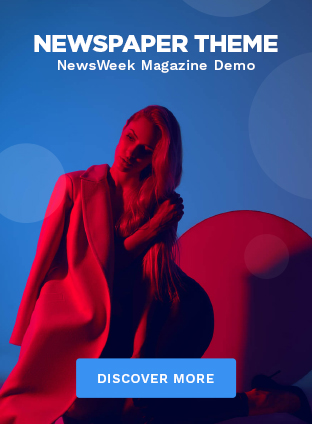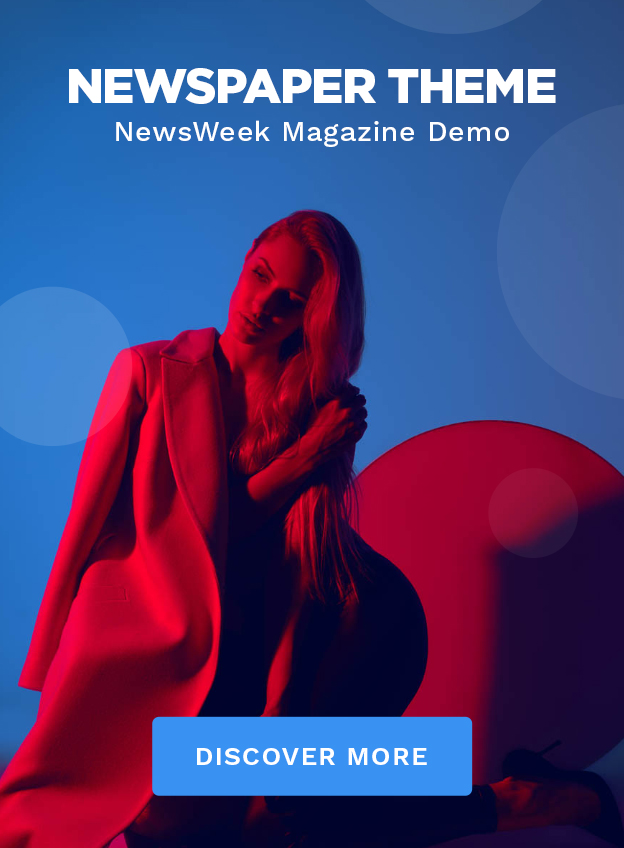The Apple logo () is a unique emblem recognized worldwide. Whether you’re an avid Apple fan or simply enjoy using emojis, being able to use the Apple logo emoji can add a touch of elegance to your messages. However, this emoji isn’t available directly from the standard emoji keyboard. Here’s a guide on how to unlock and use the Apple logo emoji on your iPhone, iPad, or Mac.
On iPhone and iPad
1. Copy the Apple Logo:
– Copy this character: Simply press and hold your finger on the Apple logo here until you see the “Copy” option appear, then tap it.
2. Create a Text Replacement:
– Open the Settings app.
– Go to General > Keyboard.
– Tap on Text Replacement.
– Tap on the “+” icon in the top-right corner.
– In the Phrase field, paste the Apple logo (tap and hold, then select “Paste”).
– In the Shortcut field, enter a text shortcut that you will remember (e.g., “applelogo”).
– Tap Save.
3. Use Your New Shortcut:
– Open any app where you can type (Messages, Notes, etc.).
– Type your chosen shortcut (e.g., “applelogo”), and as soon as you press space or tap return, it will convert into .
On Mac
1. Copy the Apple Logo:
– Copy this character by highlighting it with your cursor, right-clicking, and selecting “Copy.”
2. Create a Keyboard Shortcut:
– Open System Settings (click on the Apple logo at the top left of your screen and select “System Settings”).
– Go to Keyboard > Text.
– Click on the “+” button at the bottom left.
– In the Replace column, type a shortcut (for example, “applelogo”).
– In the With column, paste the Apple logo by pressing Command (⌘) + V.
– Press Enter or click elsewhere to save.
3. Use Your New Shortcut:
– In any text field or document where you can type (such as Notes or Messages), type your chosen shortcut (e.g., “applelogo”). The system will automatically change it to .
Conclusion
The ability to easily insert Apple’s iconic logo into your text messages is now at your fingertips! With these simple steps, you can quickly set up a text replacement for on both your mobile devices and Mac computers. Happy typing!