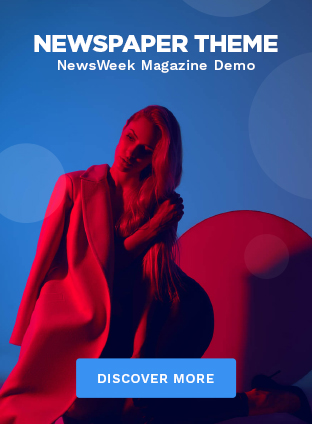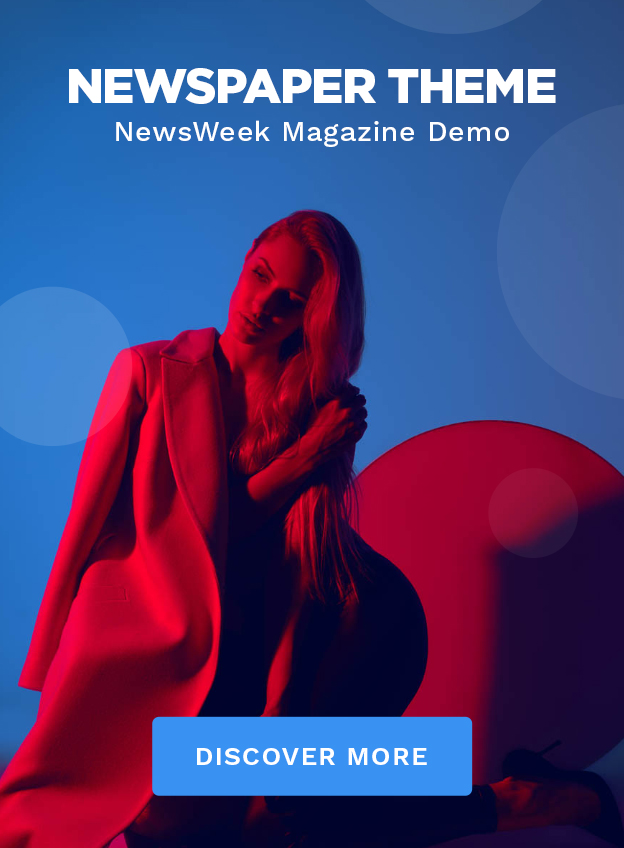In today’s fast-paced world, efficiency and convenience are paramount. Our smartphones serve as essential tools for managing daily tasks, staying connected, and organizing our lives. One way to enhance the functionality of your iPhone is by programming its physical buttons to perform specific actions, open apps, and much more. This guide will explore how you can make the most of your iPhone’s buttons through built-in settings and third-party apps.
Using Apple’s Built-in Features
Apple has provided several built-in options within iOS to customize the behavior of your iPhone’s physical buttons:
1. Customizing the Side Button
The Side Button on newer iPhones can be programmed to perform different actions:
– Double-click: Typically opens Apple Pay but can be set to access Wallet or specific apps.
– Triple-click: Default setting is to activate Accessibility Shortcuts, allowing functions like Magnifier or VoiceOver.
You can adjust these settings by going to:
`Settings > Accessibility > Accessibility Shortcut`
2. AssistiveTouch
AssistiveTouch creates a virtual button on your screen which can simulate physical button presses:
– To enable it: `Settings > Accessibility > Touch > AssistiveTouch`
– Customize it with single-tap, double-tap, long press, and 3D touch actions to open apps or perform system actions like taking a screenshot.
3. Back Tap
A lesser-known feature that enhances accessibility:
– Enable it via `Settings > Accessibility > Touch > Back Tap`
– Set double-tap or triple-tap gestures to perform a myriad of actions such as launching an app or triggering a Shortcut.
Leveraging Siri Shortcuts
Siri Shortcuts allows you to automate sequences of actions using a simple tap or voice command:
1. Create a new shortcut in the `Shortcuts` app.
2. Assign it a trigger phrase.
3. Use Siri or link it through Back Tap or AssistiveTouch for quick access.
Third-Party Apps
If you’re looking for even more customization options, third-party apps provide expanded functionality:
– Launch Center Pro: Offers quick launch options for various apps and system settings.
– Button Mapper: Advanced remapping capabilities for physical buttons (requires jailbreaking).
Practical Examples
1. Quick Access to Messaging: Program your Side Button’s triple-click action using Accessibility Shortcuts to instantly open iMessage or WhatsApp.
2. Camera Activation: Use a double tap on the back of your phone with Back Tap to quickly open the camera app.
3. Daily Routines: Automate morning routines using Siri Shortcuts – one tap could open weather, play your favorite music station, and show your calendar for the day.
Conclusion
Customizing the functionality of your iPhone’s physical buttons can significantly boost your productivity and ensure that you have quick access to essential features and apps. Whether leveraging Apple’s built-in options or exploring third-party applications, there are myriad ways to personalize your iPhone experience according to your needs. Explore these features today and unlock your device’s full potential!